This article explains how to create (and use) mybookstore database in SQL Server.
Prerequisite(s):
- SQL Server (2008 or higher) – I am going to use SQL Server 2016 for this walk through.
- mybookstore.sql – script file containing list of tables, columns and sample records
Steps:
- Open SQL Server Management Studio.
- Connect using your correct credentials.
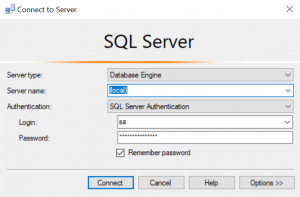
- From the Object Explorer (shortcut key F8), right click Databases folder then choose New Database…
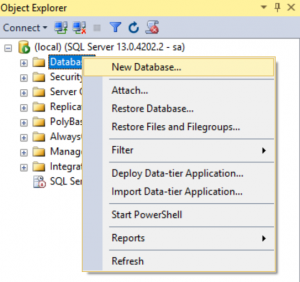
- From New Database window, input mybookstore as the database name.
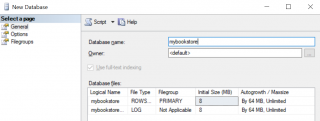
- Change database Initial Size (MB) between 4 MB to 8 MB (optional)
- Click OK button proceed.
- Open mybookstore.sql from SQL Server Management Studio. The contents of the script file must be visible from a new query tab.
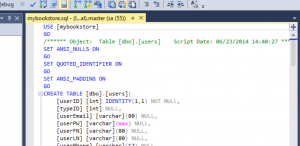
- Click Execute (shortcut key F5) button to run the queries.
- After the queries are executed successfully, the Messages section must display that rows have been affected.

- Double-check the design of mybookstore database by opening it from Object Explorer. Under Tables folder, it must contain five (5) different database tables:

- You may also check for sample records by opening a table. Simply right click the chosen table then choose Select Top 1000 Rows…

- From the Results tab, SQL Server Management Studio displays sample records.

(Visited 261 times, 1 visits today)